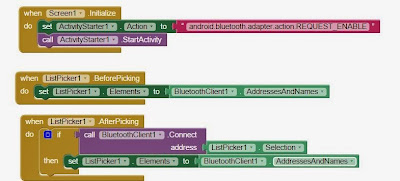This post is about choosing color for the RGB LED light from the android app, I used slider to control the LED colors.
Circuit Diagram for common anode RGB LED:
#include <SoftwareSerial.h>
int bluetoothTx = 7;
int bluetoothRx = 8;
SoftwareSerial bluetooth(bluetoothTx, bluetoothRx);
void setup()
{
pinMode(3,OUTPUT); // blue pin of RGB LED
pinMode(5,OUTPUT); // Green pin of RGB LED
pinMode(6,OUTPUT); // Red pin of RGB LED
digitalWrite(3,HIGH);
digitalWrite(5,HIGH);
digitalWrite(6,HIGH);
//Setup usb serial connection to computer
Serial.begin(9600);
//Setup Bluetooth serial connection to android
bluetooth.begin(9600);
}
void loop()
{
//Read from bluetooth and write to usb serial
if(bluetooth.available()>= 2 )
{
unsigned int color1 = bluetooth.read();
unsigned int color2 = bluetooth.read();
unsigned int color = (color2 *256) + color1;
Serial.println(color);
if (color >= 1000 && color <1255){
int blue = color;
blue = map(blue, 1000,1255,0,255);
int blue1 = 255-blue;
analogWrite(6,blue1);
Serial.println(blue1);
delay(10);
}
if (color >=2000 && color <2255){
int green = color;
green = map(green,2000,2255,0,255);
int green1 = 255 - green;
analogWrite(5,green1);
Serial.println(green1);
delay(10);
}
if (color >=3000 && color < 3255){
int red = color;
red = map(red, 3000, 3255,0,255);
int red1 = 255 - red;
analogWrite(3,red1);
Serial.println(red1);
delay(10);
}
}
}
Arduino program for common cathode RGB LED:
#include <SoftwareSerial.h>
int bluetoothTx = 7;
int bluetoothRx = 8;
SoftwareSerial bluetooth(bluetoothTx, bluetoothRx);
void setup()
{
pinMode(3,OUTPUT); // blue pin of RGB LED
pinMode(5,OUTPUT); // Green pin of RGB LED
pinMode(6,OUTPUT); // Red pin of RGB LED
digitalWrite(3,LOW);
digitalWrite(5,LOW);
digitalWrite(6,LOW);
//Setup usb serial connection to computer
Serial.begin(9600);
//Setup Bluetooth serial connection to android
bluetooth.begin(9600);
}
void loop()
{
//Read from bluetooth and write to usb serial
if(bluetooth.available()>= 2 )
{
unsigned int color1 = bluetooth.read();
unsigned int color2 = bluetooth.read();
unsigned int color = (color2 *256) + color1;
Serial.println(color);
if (color >= 1000 && color <1255){
int blue = color;
blue = map(blue, 1000,1255,0,255);
analogWrite(6,blue);
Serial.println(blue);
delay(10);
}
if (color >=2000 && color <2255){
int green = color;
green = map(green,2000,2255,0,255);
analogWrite(5,green);
Serial.println(green);
delay(10);
}
if (color >=3000 && color < 3255){
int red = color;
red = map(red, 3000, 3255,0,255);
analogWrite(3,red);
Serial.println(red);
delay(10);
}
}
}
Circuit Diagram for common anode RGB LED:
Circuit Diagram for common cathode RGB LED:
components needed for this project:
Arduino Uno
RGB LED
Bluetooth Module
Connecting Wires
Breadboard
Android app created using MIT app inventor, which is very simple, 3 sliders had created to assign values of primary colors RGB, when these sliders are moved these different colors are mixed and shown in the canvas, same color code will be send to the arduino.
Android app:
android app can be download from this link
Blocks to create Android app:
Arduino Program to control Common anode LED:
#include <SoftwareSerial.h>
int bluetoothTx = 7;
int bluetoothRx = 8;
SoftwareSerial bluetooth(bluetoothTx, bluetoothRx);
void setup()
{
pinMode(3,OUTPUT); // blue pin of RGB LED
pinMode(5,OUTPUT); // Green pin of RGB LED
pinMode(6,OUTPUT); // Red pin of RGB LED
digitalWrite(3,HIGH);
digitalWrite(5,HIGH);
digitalWrite(6,HIGH);
//Setup usb serial connection to computer
Serial.begin(9600);
//Setup Bluetooth serial connection to android
bluetooth.begin(9600);
}
void loop()
{
//Read from bluetooth and write to usb serial
if(bluetooth.available()>= 2 )
{
unsigned int color1 = bluetooth.read();
unsigned int color2 = bluetooth.read();
unsigned int color = (color2 *256) + color1;
Serial.println(color);
if (color >= 1000 && color <1255){
int blue = color;
blue = map(blue, 1000,1255,0,255);
int blue1 = 255-blue;
analogWrite(6,blue1);
Serial.println(blue1);
delay(10);
}
if (color >=2000 && color <2255){
int green = color;
green = map(green,2000,2255,0,255);
int green1 = 255 - green;
analogWrite(5,green1);
Serial.println(green1);
delay(10);
}
if (color >=3000 && color < 3255){
int red = color;
red = map(red, 3000, 3255,0,255);
int red1 = 255 - red;
analogWrite(3,red1);
Serial.println(red1);
delay(10);
}
}
}
Arduino program for common cathode RGB LED:
#include <SoftwareSerial.h>
int bluetoothTx = 7;
int bluetoothRx = 8;
SoftwareSerial bluetooth(bluetoothTx, bluetoothRx);
void setup()
{
pinMode(3,OUTPUT); // blue pin of RGB LED
pinMode(5,OUTPUT); // Green pin of RGB LED
pinMode(6,OUTPUT); // Red pin of RGB LED
digitalWrite(3,LOW);
digitalWrite(5,LOW);
digitalWrite(6,LOW);
//Setup usb serial connection to computer
Serial.begin(9600);
//Setup Bluetooth serial connection to android
bluetooth.begin(9600);
}
void loop()
{
//Read from bluetooth and write to usb serial
if(bluetooth.available()>= 2 )
{
unsigned int color1 = bluetooth.read();
unsigned int color2 = bluetooth.read();
unsigned int color = (color2 *256) + color1;
Serial.println(color);
if (color >= 1000 && color <1255){
int blue = color;
blue = map(blue, 1000,1255,0,255);
analogWrite(6,blue);
Serial.println(blue);
delay(10);
}
if (color >=2000 && color <2255){
int green = color;
green = map(green,2000,2255,0,255);
analogWrite(5,green);
Serial.println(green);
delay(10);
}
if (color >=3000 && color < 3255){
int red = color;
red = map(red, 3000, 3255,0,255);
analogWrite(3,red);
Serial.println(red);
delay(10);
}
}
}